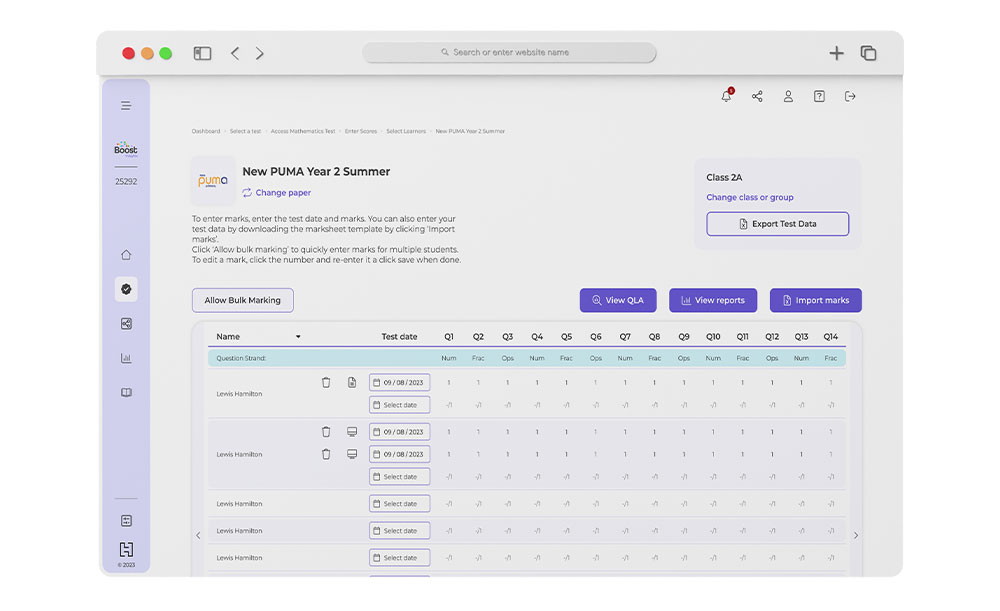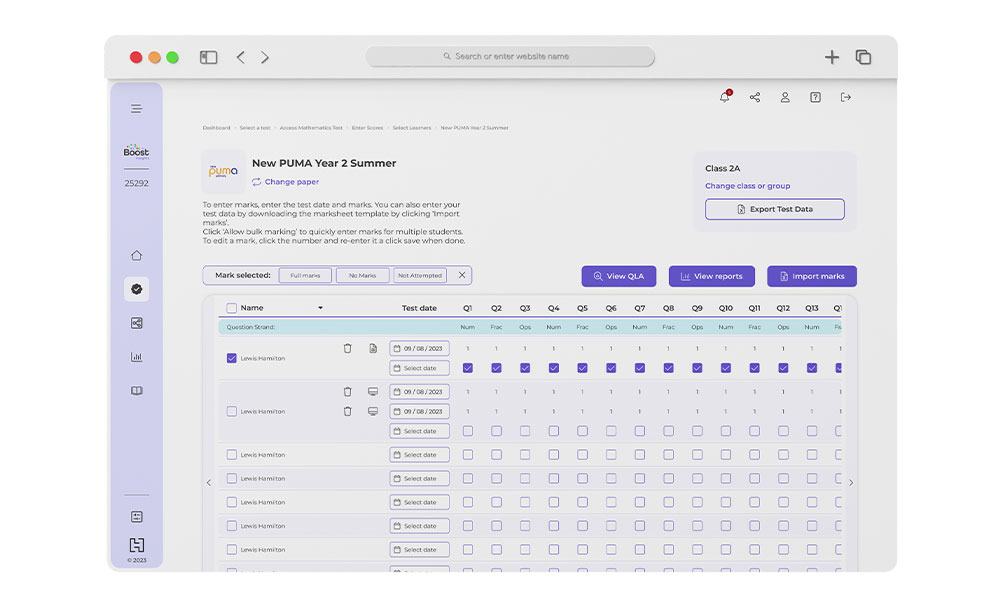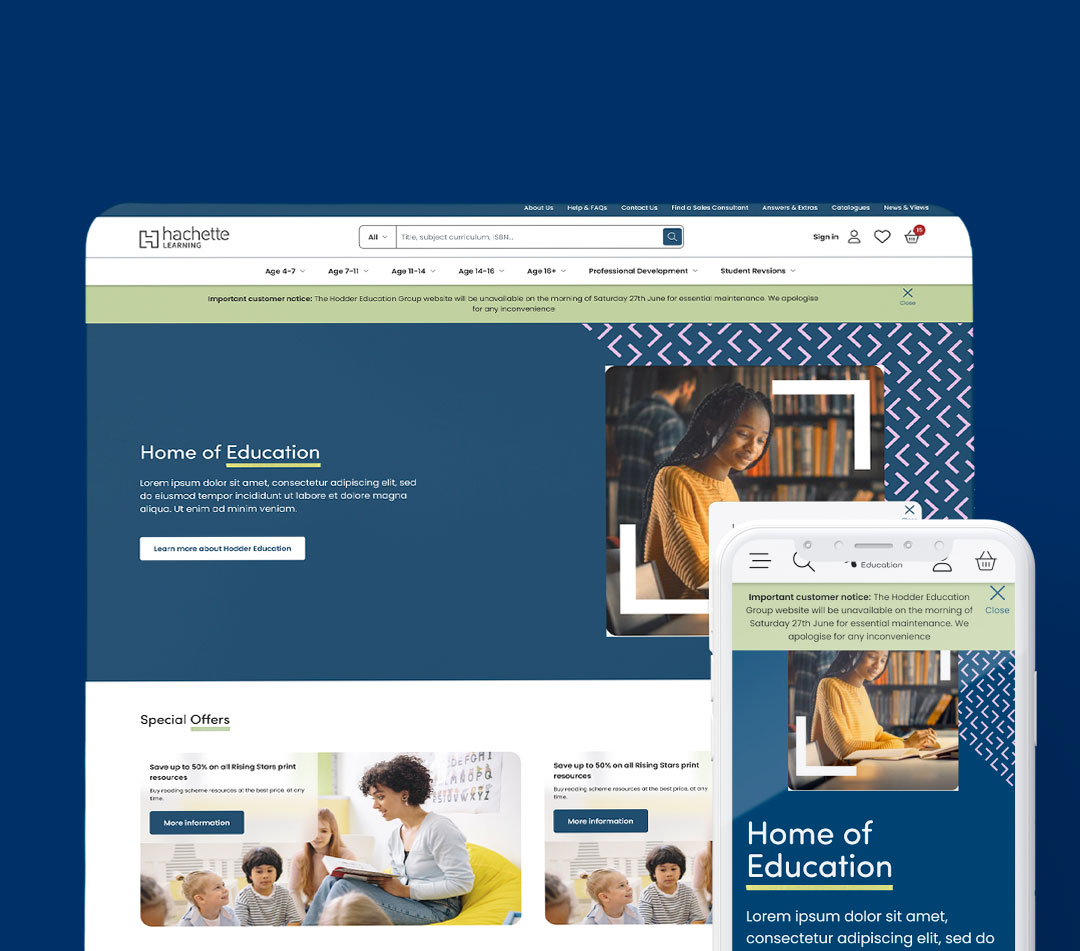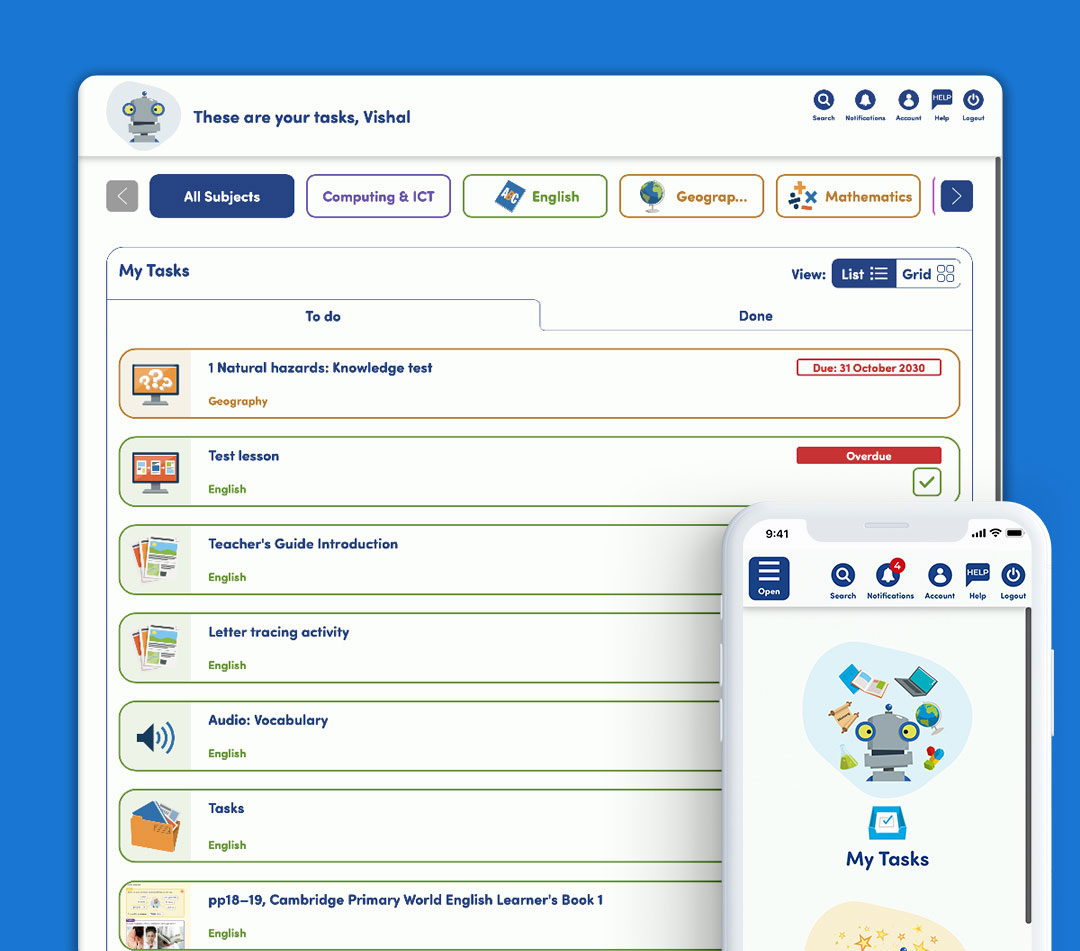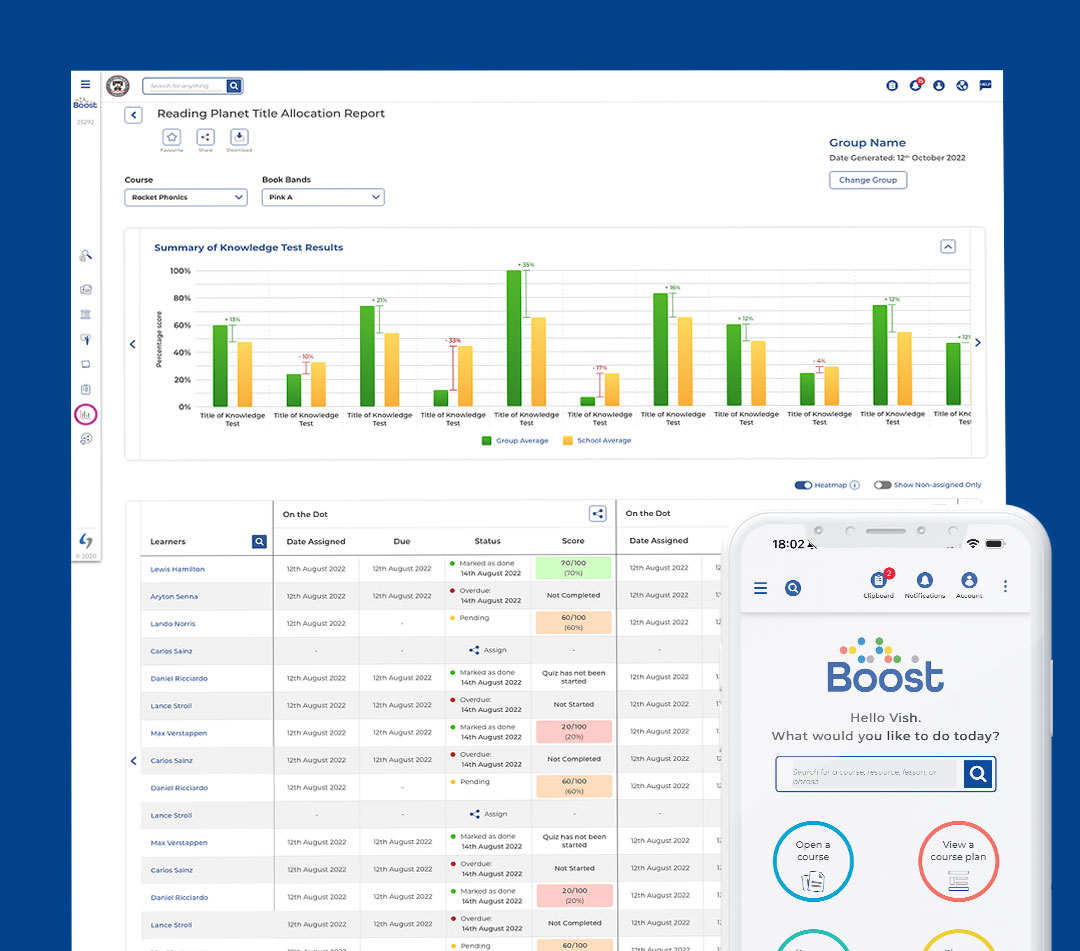Boost Insights
Boost Insights is a bespoke assessments platform aimed for teachers to analyse and engage with reporting and data based on their learners completed assessments. These assessments can be completed via printed test papers or through digital, online versions of these. Digital assessments are recorded straight into the platform and teachers can upload scores from the print versions to store all scores together and provide a clearer analysis and in-depth review of their learners progress.
Designer(s): Vishal Mayo
Developer(s): Talk Think Do
The challenge
Boost Insights is a project designed to replace Hachette Learning’s existing assessment platform, MARK. Over time, MARK had become outdated, with both its user experience and backend infrastructure limiting the ability to introduce new features and enhancements. The platform lacked future-proofing, making scalability and long-term improvements increasingly difficult.
In addition to incorporating all existing features of MARK, Boost Insights must offer significant improvements in user experience, functionality, and adaptability. A key focus is enhancing reporting layouts, making them clearer, more dynamic, and meaningful for teachers. The goal is to provide educators with intuitive, data-driven insights, allowing them to efficiently analyse student performance and progress over time.
The user
The primary users of Boost Insights are teachers, who rely heavily on detailed reports to assess student performance, weaknesses, and progress throughout the academic year. A key requirement of the platform is to provide intuitive and insightful reporting tools that enable teachers to track student development more effectively and make informed decisions to support learning outcomes.
Another critical requirement is the marksheets feature, which allows teachers to review and upload scores from both print and digital assessments. Compared to the existing platform, teachers sought a faster, more efficient way to input and manage marks, reducing administrative workload and allowing them to focus more on student insights rather than data entry.
Beyond teachers, the platform also serves editors, who require a dedicated authoring portal to create and manage digital assessments. Editors need a user-friendly interface that allows them to efficiently build, modify, and organise assessment content. Additionally, the platform must be scalable and adaptable, ensuring it can support future functionality updates and new product integrations as assessment needs evolve.
The outcome
Teacher Platform
The first key area of the platform I focused on was the marksheets section. Since this was an existing feature within the MARK platform, it needed to be replicated while also improving usability and efficiency to reduce the time teachers spent inputting student marks.
Based on user feedback and testing, we identified that a bulk input feature would significantly enhance the experience. This allows teachers to select an entire row or multiple fields and populate them with a specific score in one action. Given that the maximum score for each mark is 1, the system only needed options for full marks (1), no marks (0) or not attempted (N).
Teachers can still enter marks individually, but they now have the option to switch to bulk marking mode, where they can select multiple fields and apply a chosen value in one step. This improvement was well received, with users reporting that bulk marking has significantly increased efficiency, reducing time spent on data entry and allowing them to focus more on analysing reports and supporting their students.
For learners to complete online assignments, teachers need an efficient way to assign tasks to the relevant students. The Assign area of the platform provides teachers with an organised overview of their assigned assessments through a calendar view, helping them track upcoming assignments over the weeks and months.
Teachers can create new assignments by selecting:
- The assignment they wish to assign
- The availability date
- The students who should receive it
Once the assignment is set up, teachers receive a unique URL and access code, which allows students to log in and complete the task.
After assigning, teachers can return to the Assign area to monitor student progress. The platform provides clear status indicators for each learner:
Additionally, the calendar view visually highlights assignments in green or red, indicating whether all assigned learners have completed the task or not. This feature enhances organisation, efficiency, and visibility, ensuring teachers can easily track and manage student progress.
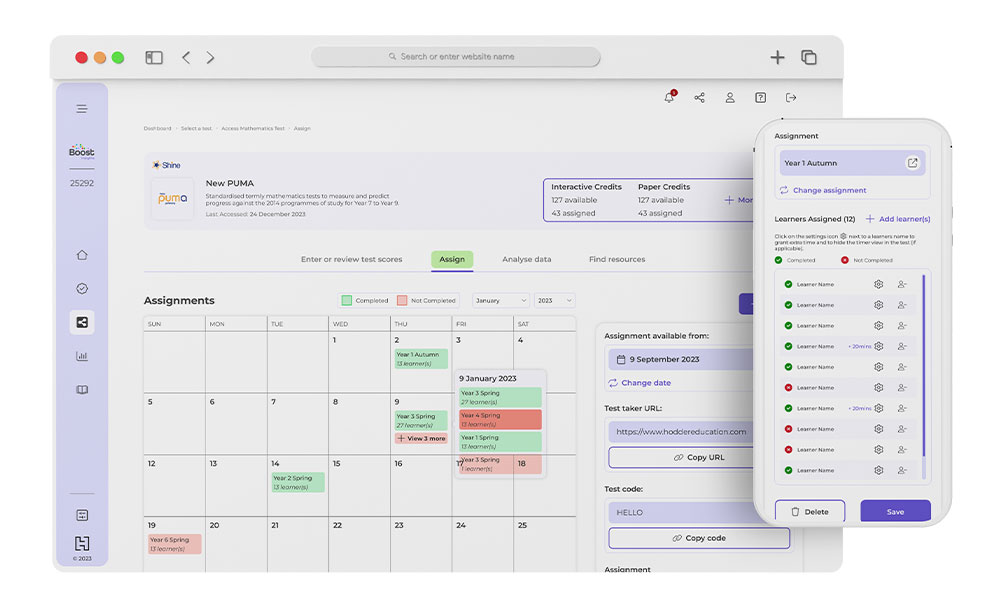
The final key section of the platform is the reporting area, where teachers access various reports to analyse student performance, key learning gaps, and overall progress. Teachers needed multiple reports that present different data points and insights in a clear, efficient, and accessible manner. A key challenge was designing a layout that allows teachers to quickly navigate reports with minimal clicks while ensuring each report is easy to interpret and actionable.
Upon entering the reporting area, teachers first see an overall performance report, providing a high-level overview of which year groups are struggling the most and which products (assessments) they are subscribed to. From there, they can drill down into specific products to access eight different reports, each offering unique insights into student learning and performance.
Reports are categorised into two types:
-
Digital Reports – Accessible online, with options to compare data across different assessments.
-
Downloadable PDF Reports – Designed for printing and sharing with students, parents, or for documentation.
Types of Reports
Digital Reports (Interactive & In-Browser)
- Question-Level Analysis Report – Helps teachers analyse learning gaps at a question and strand level. It can be run for classes, groups, or year groups for a specific paper. The report shows individual student results per question and strand, as well as average scores for the group.
- Test Performance Comparison – Compares the performance of a class, group, or year group across two test papers from the same test suite, displaying results side by side. Data includes raw scores, standardised scores, and age-standardised scores.
- Age Performance Review – Compares the age-related performance of students on a test. Teachers can view a learner’s age-standardised score, actual age at the time of the test, and attainment age. A colour-coded system highlights whether a student is performing above, at, or below their actual age.
- Group Average Review – Compares the average performance of a class, group, or year group across different test suites within an academic year. Teachers can review standardised scores, age-standardised scores, and attainment ages for each assessment.
Digital Reports (Interactive & In-Browser)
- Group Report – Summarises the performance of a group or class for a specific test. It includes the proportion of students working below, at, or above expectations, along with raw scores, standardised scores, and strand-level performance.
- Individual Learner Report – Provides a detailed breakdown of an individual student’s performance on a test, including their raw score and standardised scores.
- Learner Progress Report – Tracks the progress of an individual student across multiple tests (up to six) over time. A strand performance bar chart highlights specific learning gaps, making it easier for teachers to identify trends in student performance.
All reports are designed to be clear, intuitive, and actionable, ensuring that teachers can quickly identify key areas for improvement without spending excessive time analysing complex data. Given the large amount of information available, the interface emphasises clarity and accessibility, helping teachers focus on insights that directly impact student learning.
Learner Assignments
Since teachers can assign digital assessments to their students, the platform needed to provide a seamless way for learners to access and complete their assignments online. A simple and intuitive login process was essential to ensure students could quickly identify themselves and start their assessments without confusion.
Once an assignment is set, teachers receive a unique URL and access code, which students use to enter the assessment player. To identify themselves, students input their day and month of birth. If multiple students share the same birthday, they are prompted to select their name from a list.
This identification method was chosen based on school preferences, particularly for primary learners, where managing individual student accounts can be impractical. Many schools do not provide email addresses for younger students, making traditional login methods with emails and passwords difficult to implement. By using a birthday-based login system, students can quickly and securely access their assignments with information they are likely to remember, eliminating the need for usernames and passwords while maintaining ease of use.
The assessment interface itself needed to be intuitive, accessible, and adaptable to accommodate various question types and layouts while ensuring a seamless experience for learners.
The primary focus of the assessment interface was to provide a clear and distraction-free area where questions are displayed, allowing students to concentrate on completing their assessments. Surrounding this main area, additional functional controls were integrated to enhance usability. These included options to enter full-screen mode, flag questions for review, access a calculator, pause or exit the assessment, and revisit previously attempted questions before submission.
This design ensured that learners could navigate assessments efficiently, focus on their tasks, and have the necessary tools to support their progress.
Accessibility was a key consideration in designing these assessments, ensuring that they cater to users with different readability needs. Since visual preferences and color contrast significantly impact readability, I implemented five alternative color palettes to enhance accessibility for those who require adjusted contrast levels.
These colour options can be easily selected within the assessment, allowing users to choose the best-suited palette for their needs. This ensures that every learner can comfortably engage with the content, improving their overall experience and accessibility.
Authoring Portal
The authoring portal is an internal system at Hachette Learning designed for editors to create and manage questions and products for use within the Boost Insights platform. It provides a customisable database where editors can build and organise questions, assembling them into test papers for various products.
A key requirement was to future-proof the platform, ensuring it could adapt to new product features while maintaining an efficient and user-friendly interface. The goal was to minimise the time editors spend creating questions by streamlining workflows and reducing complexity. Compared to the existing portal, editors needed greater control over content creation without relying on developer assistance, which had previously resulted in longer turnaround times and higher costs.